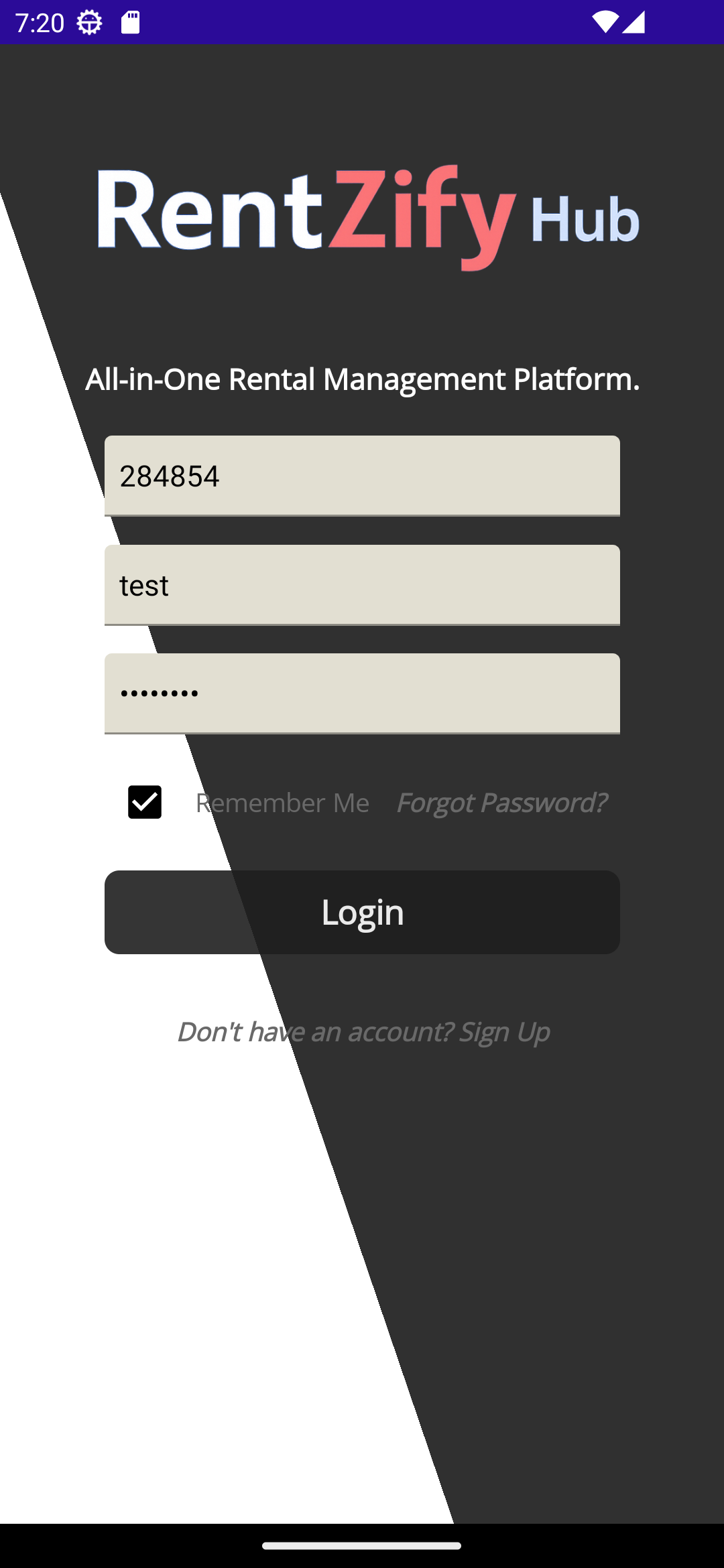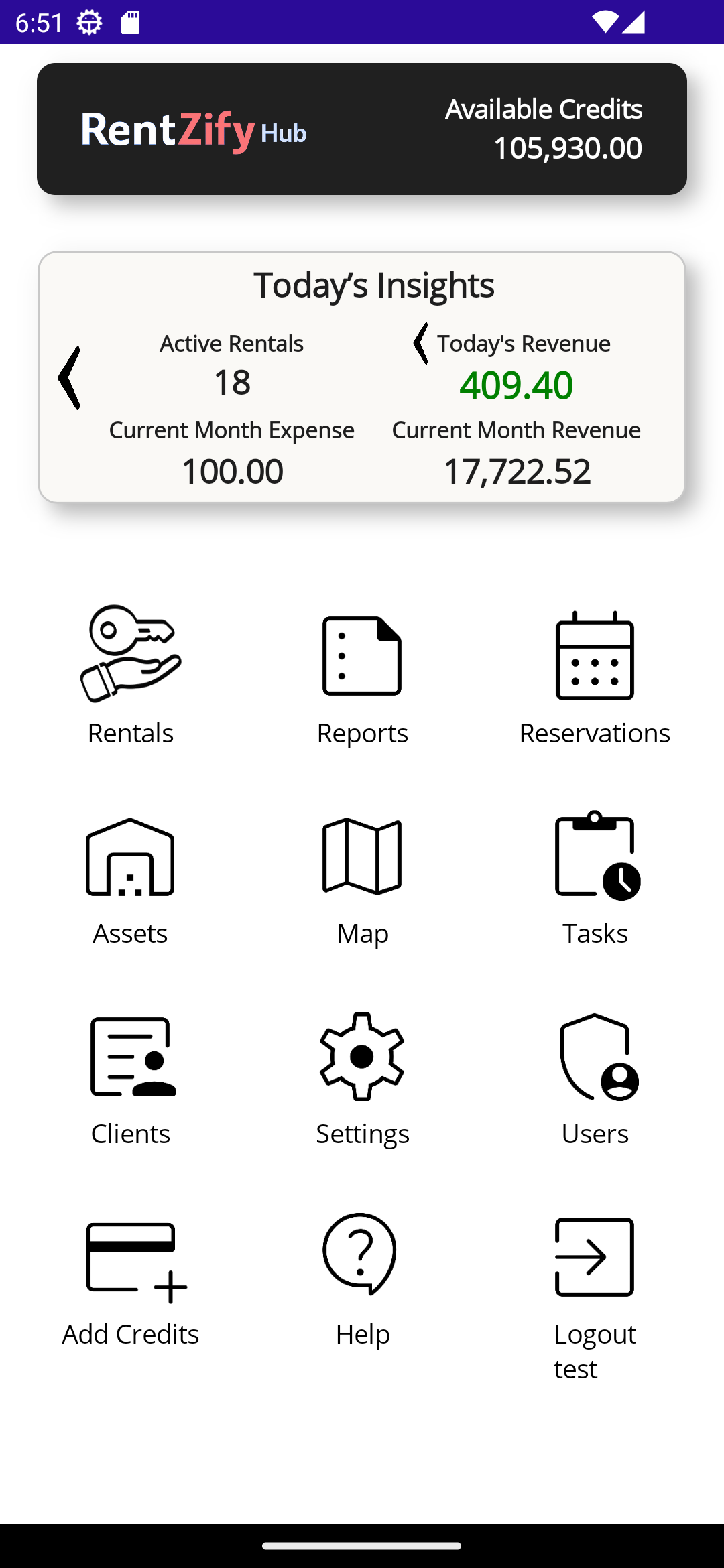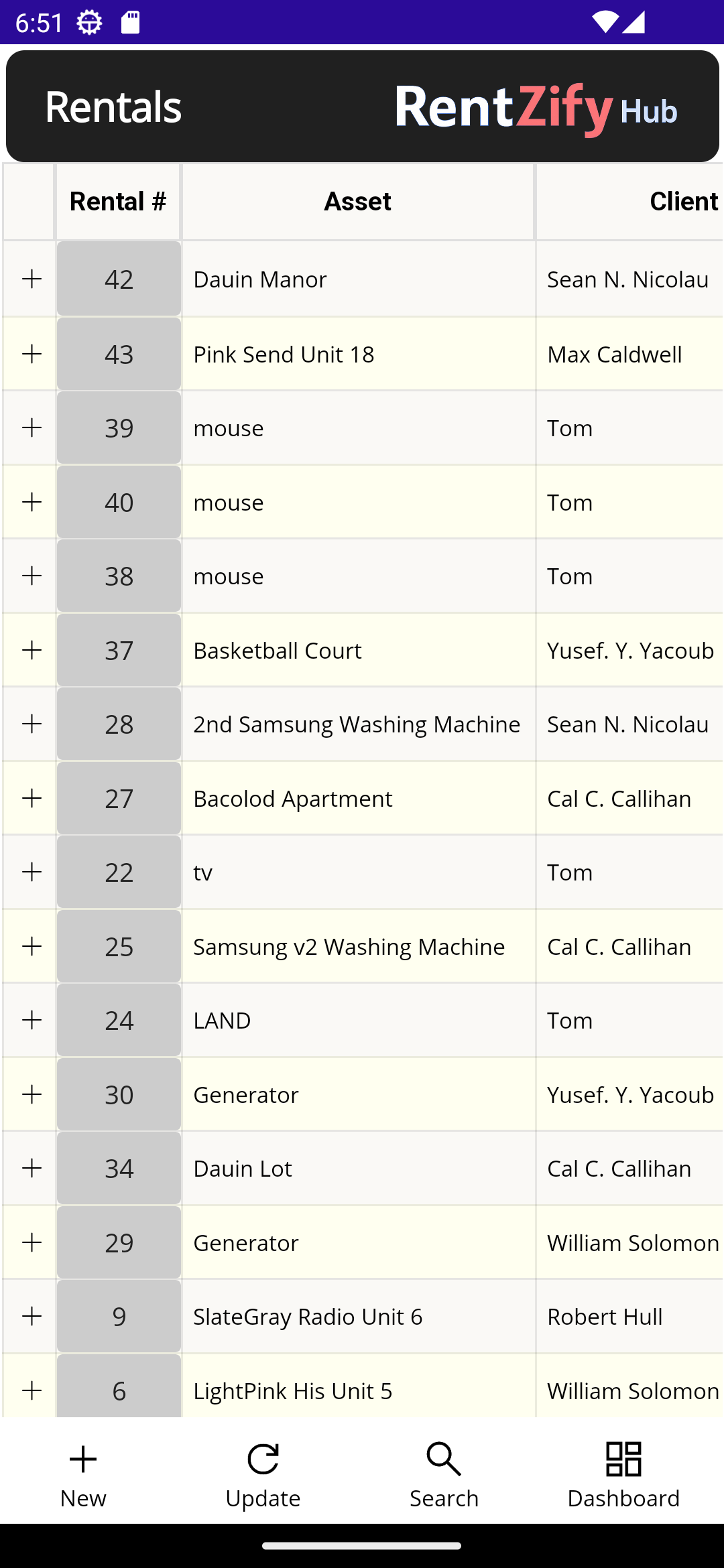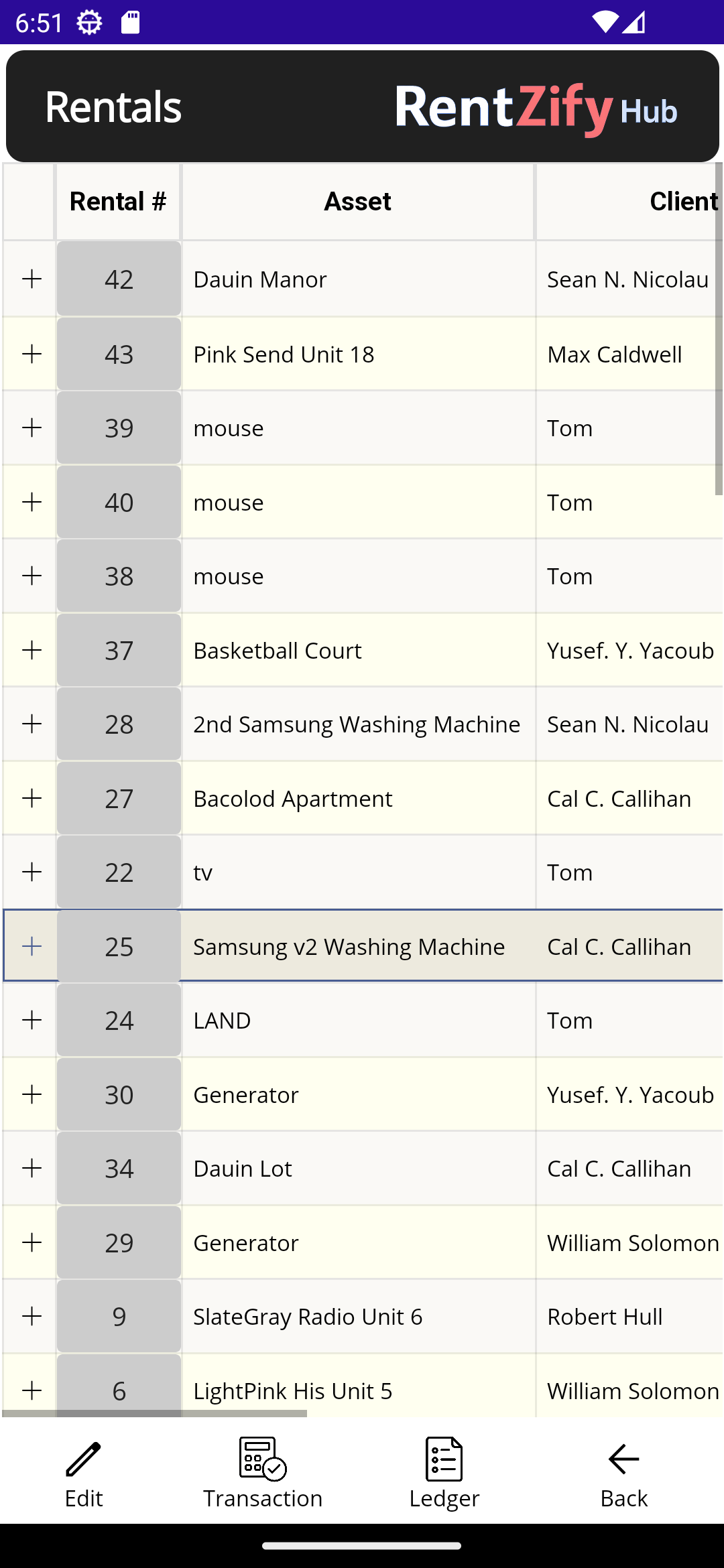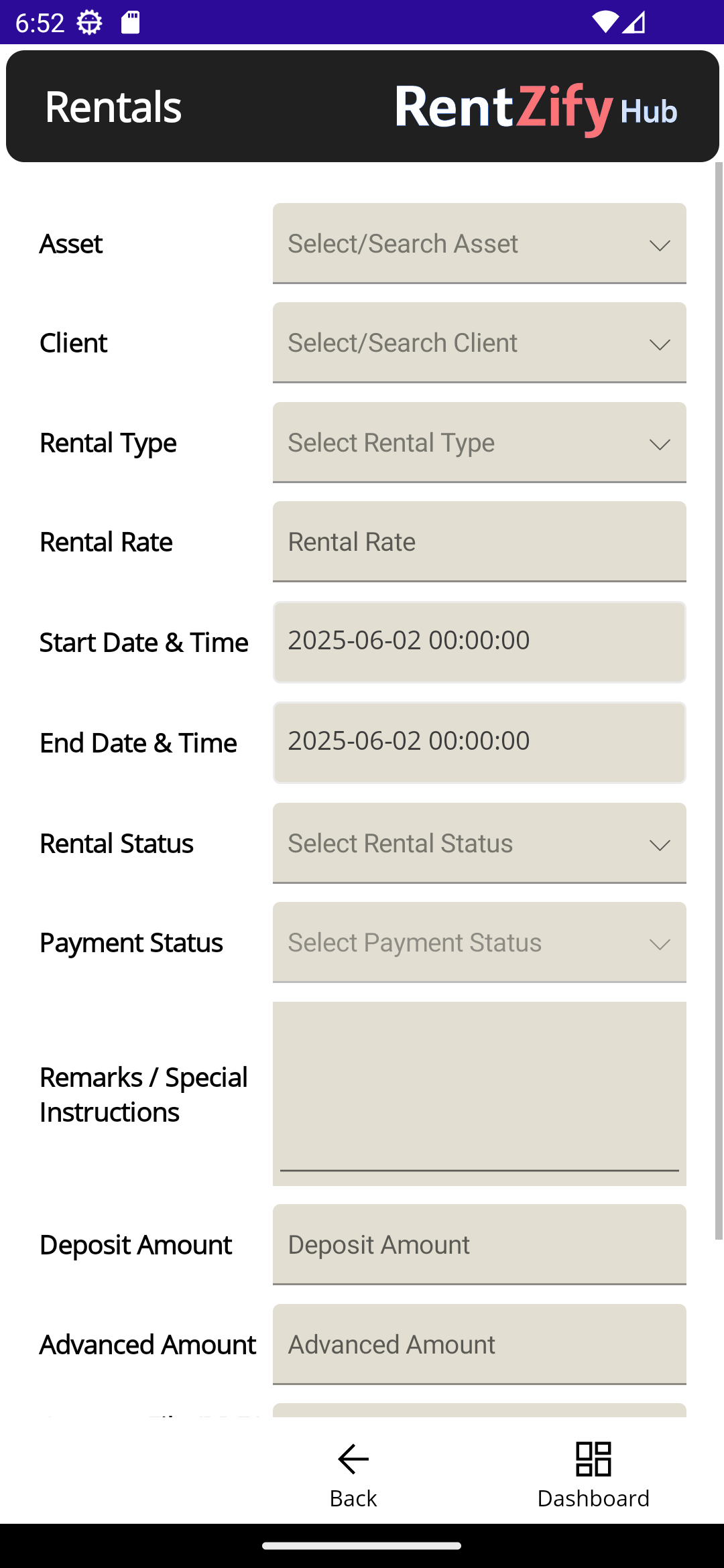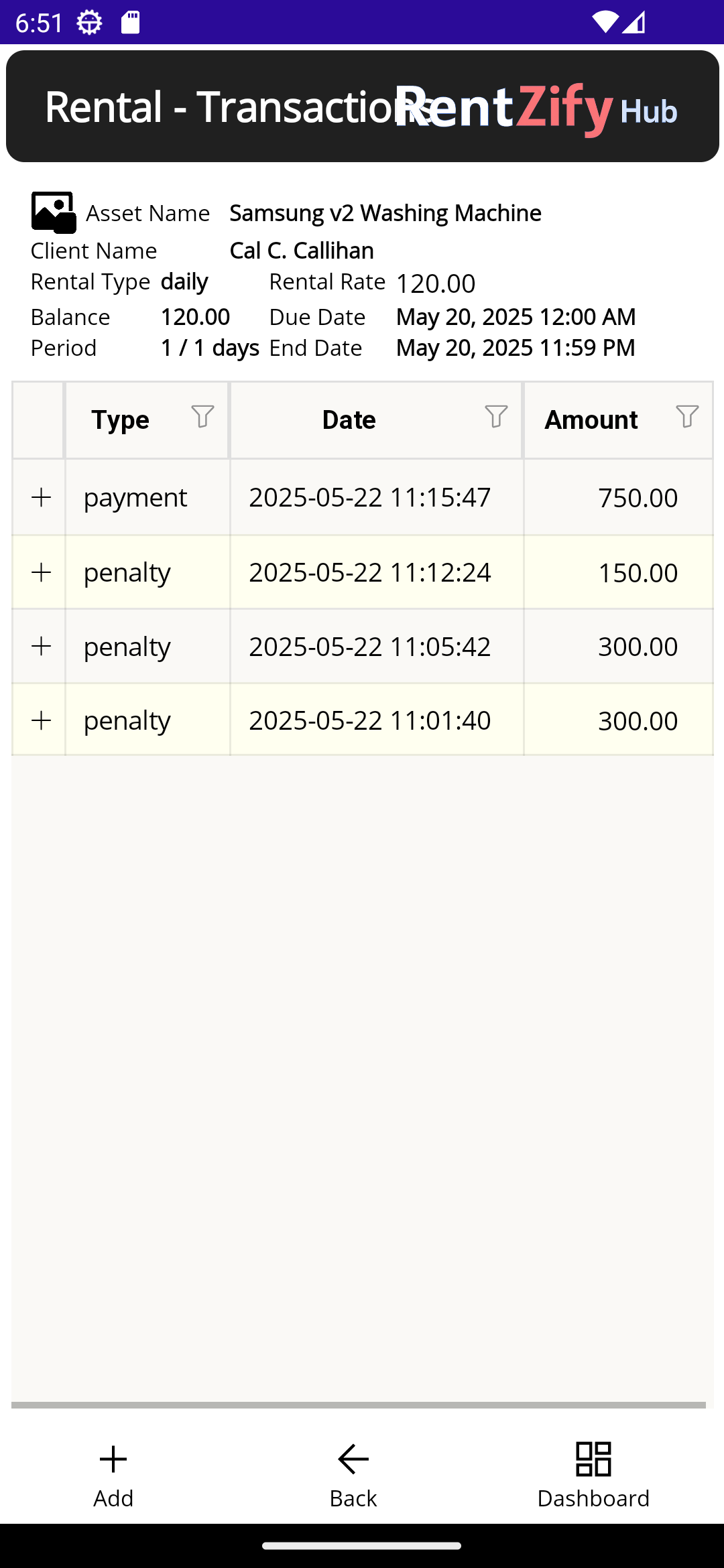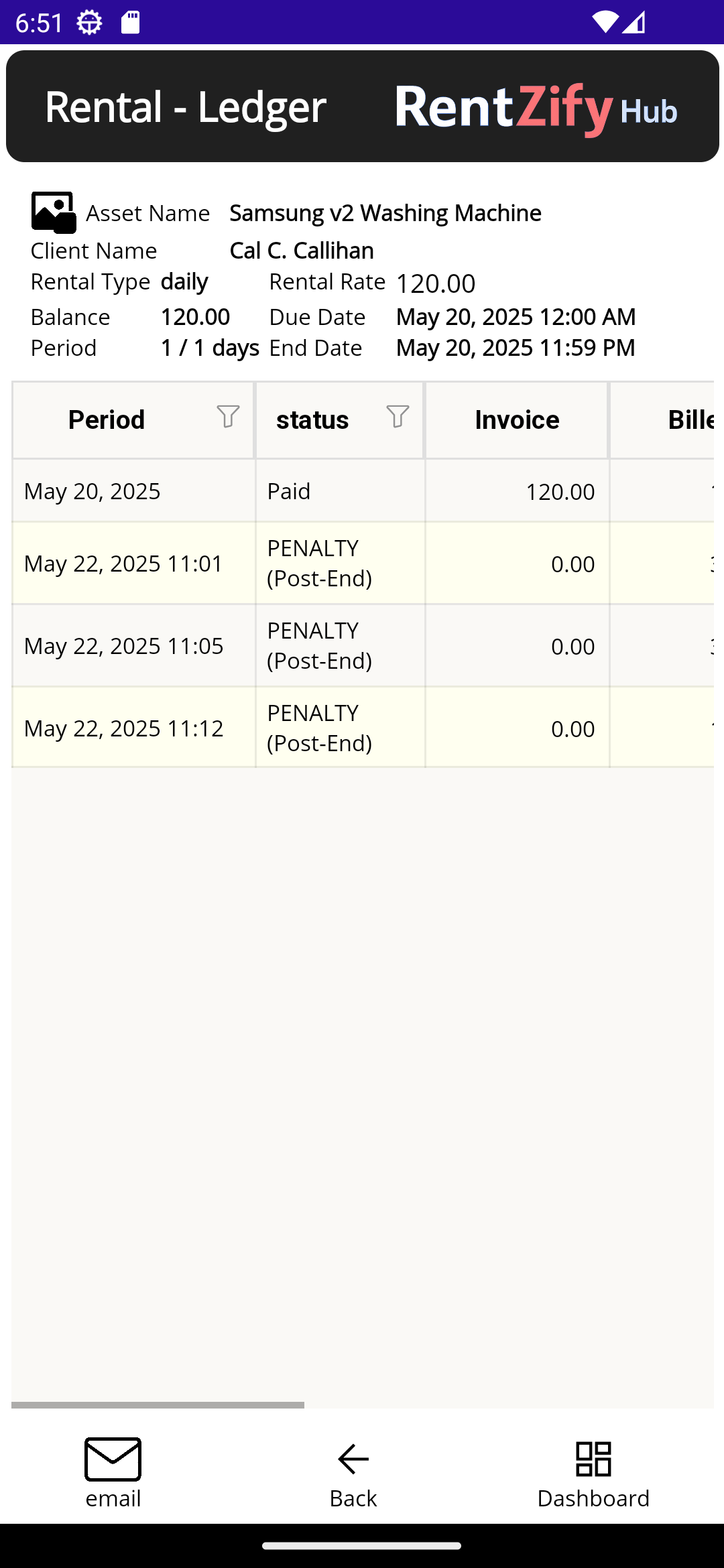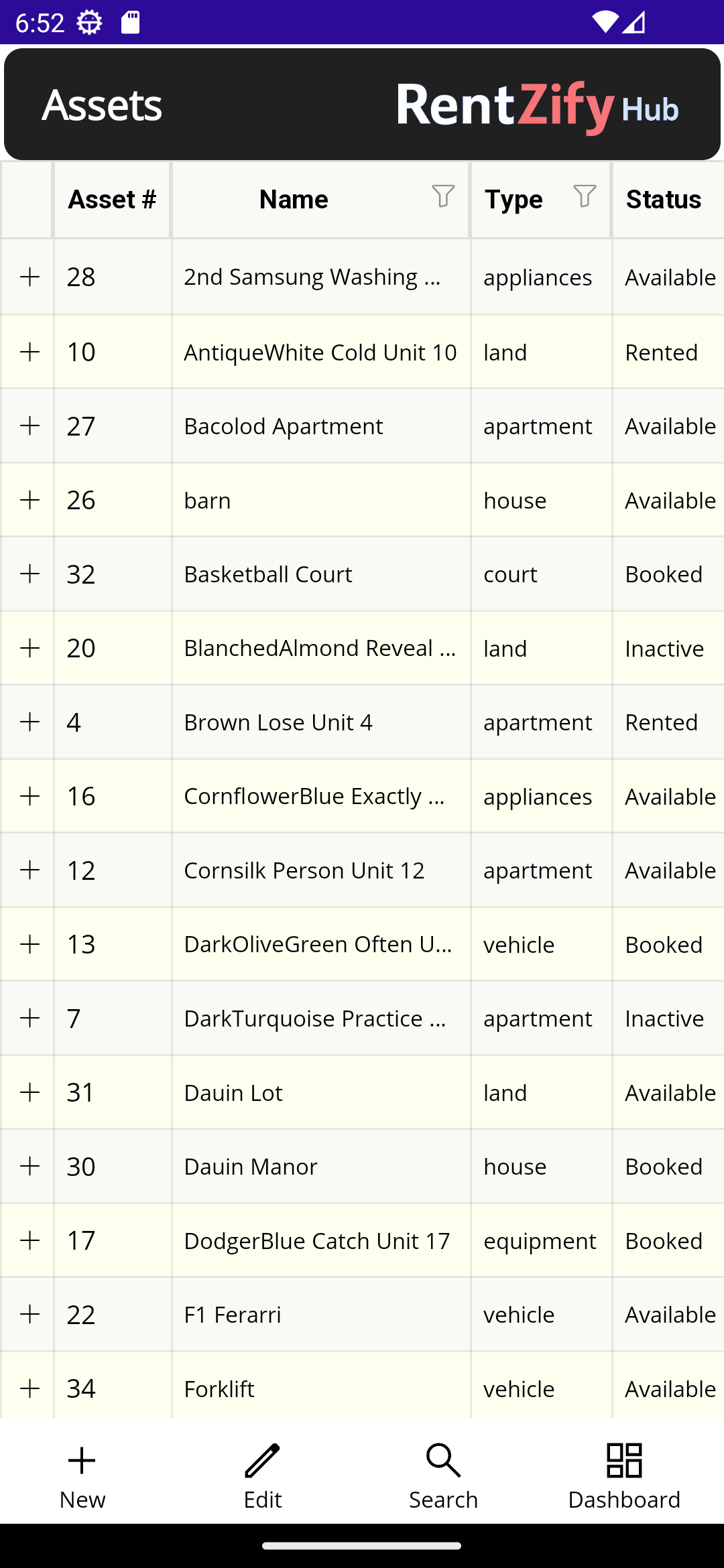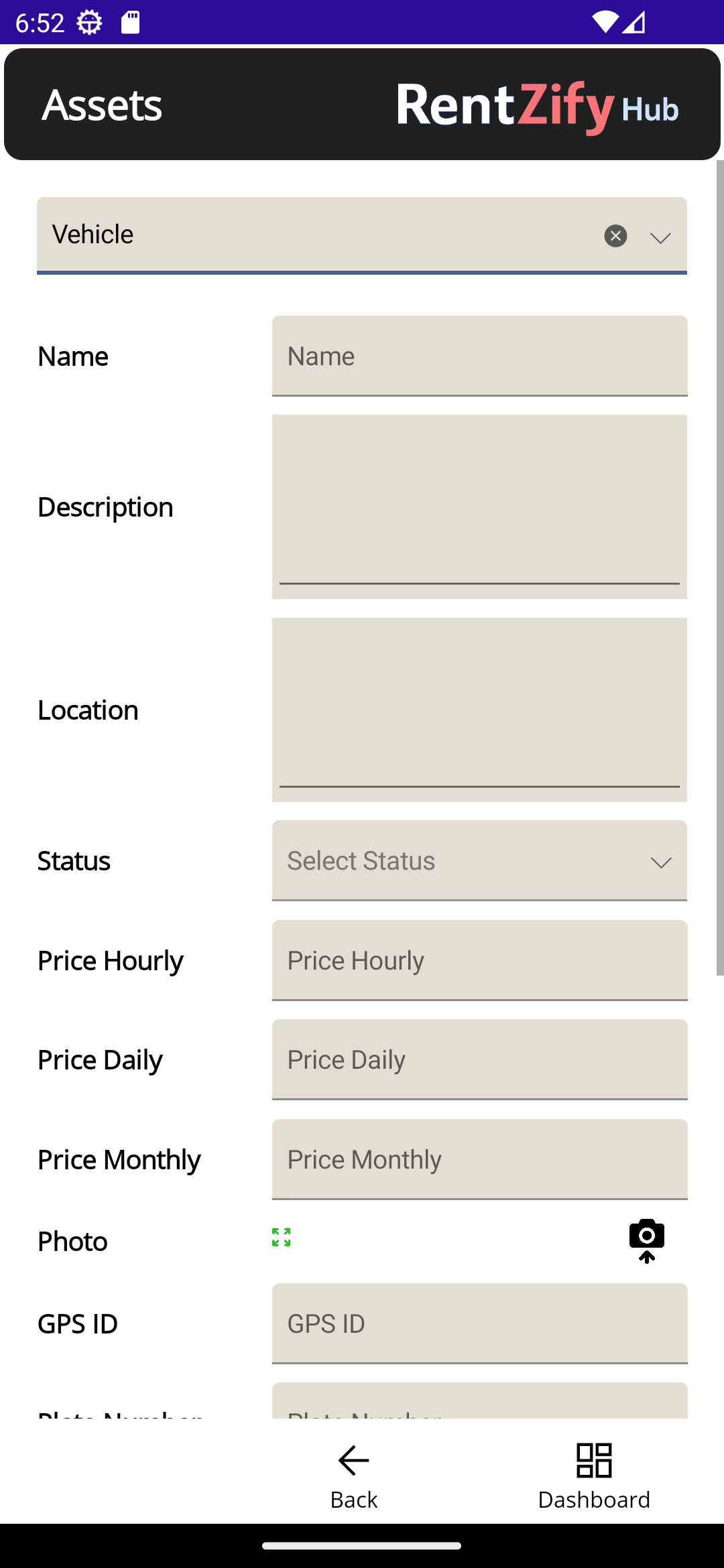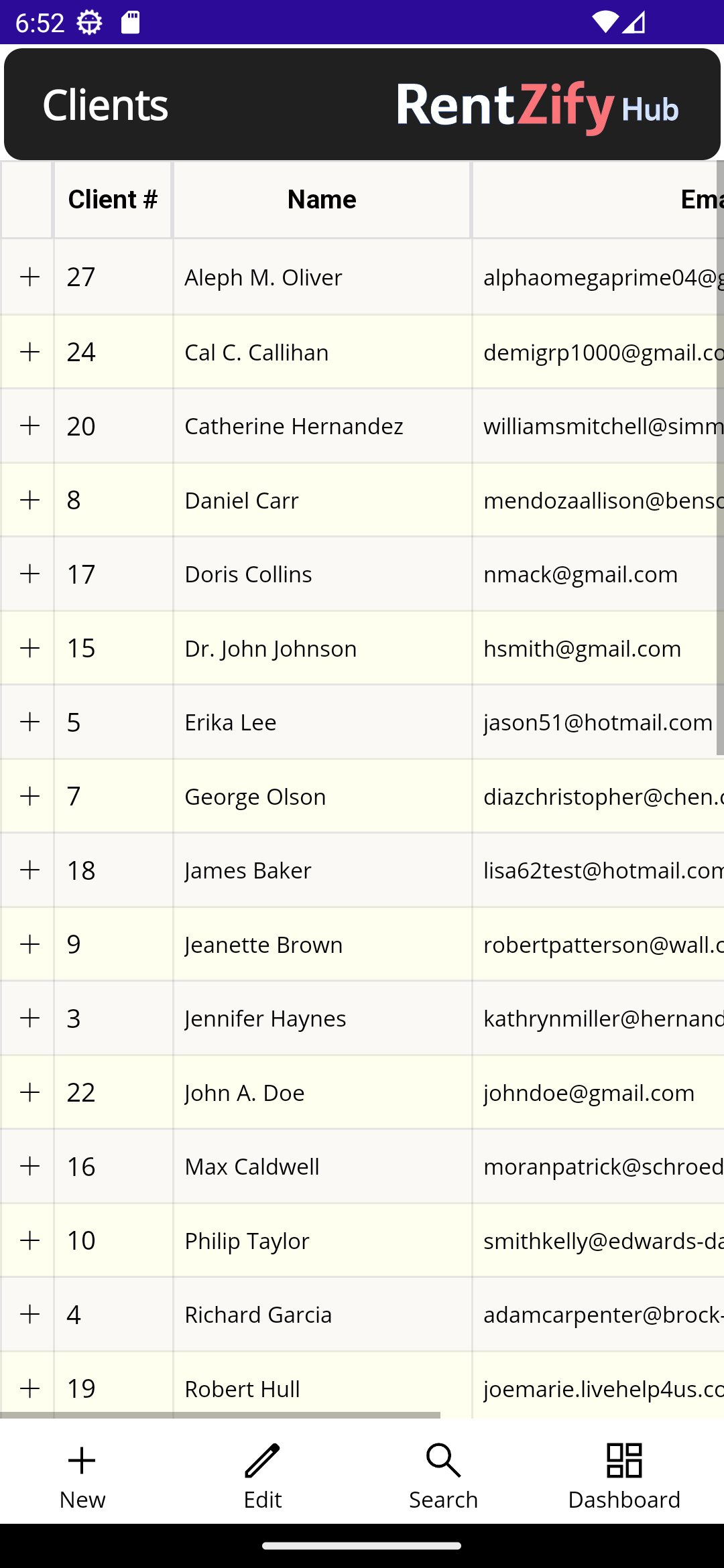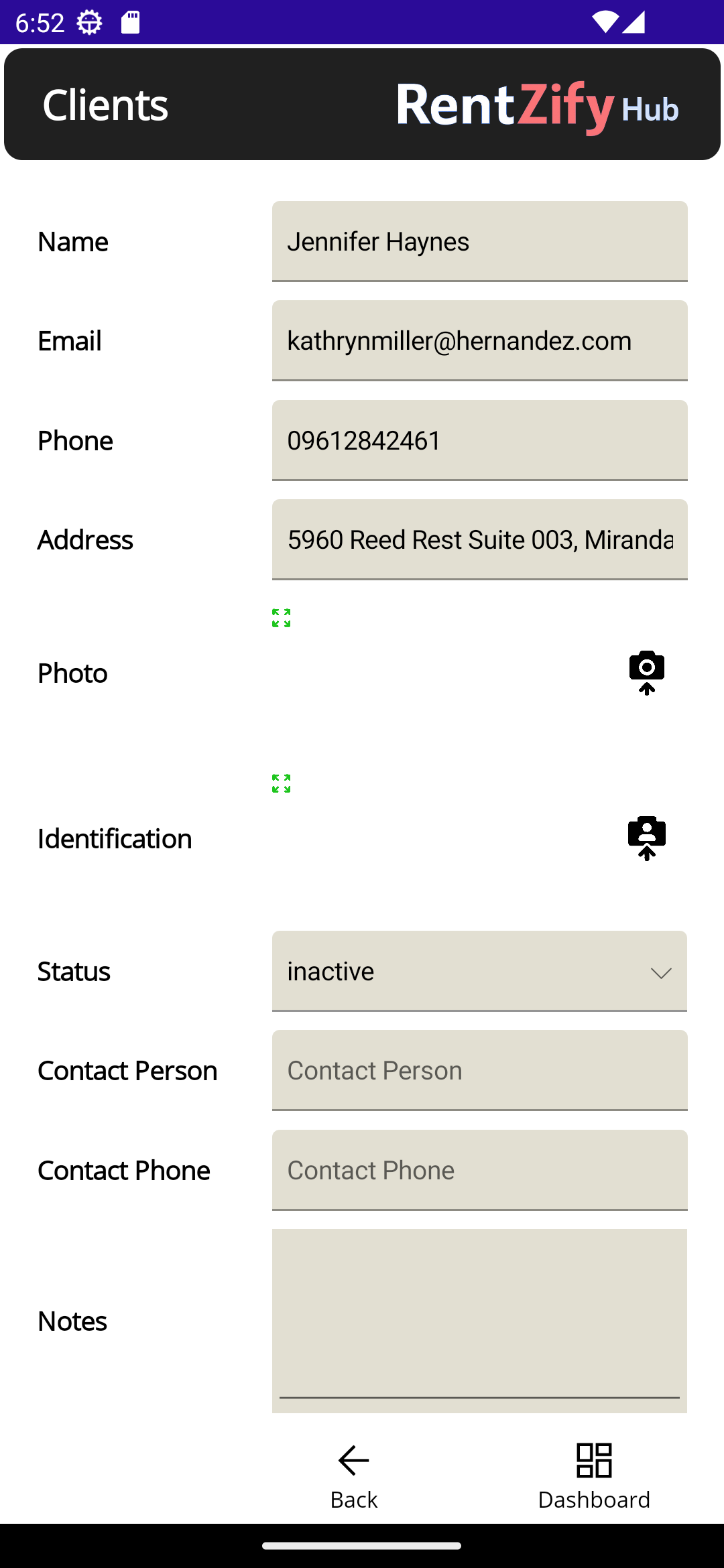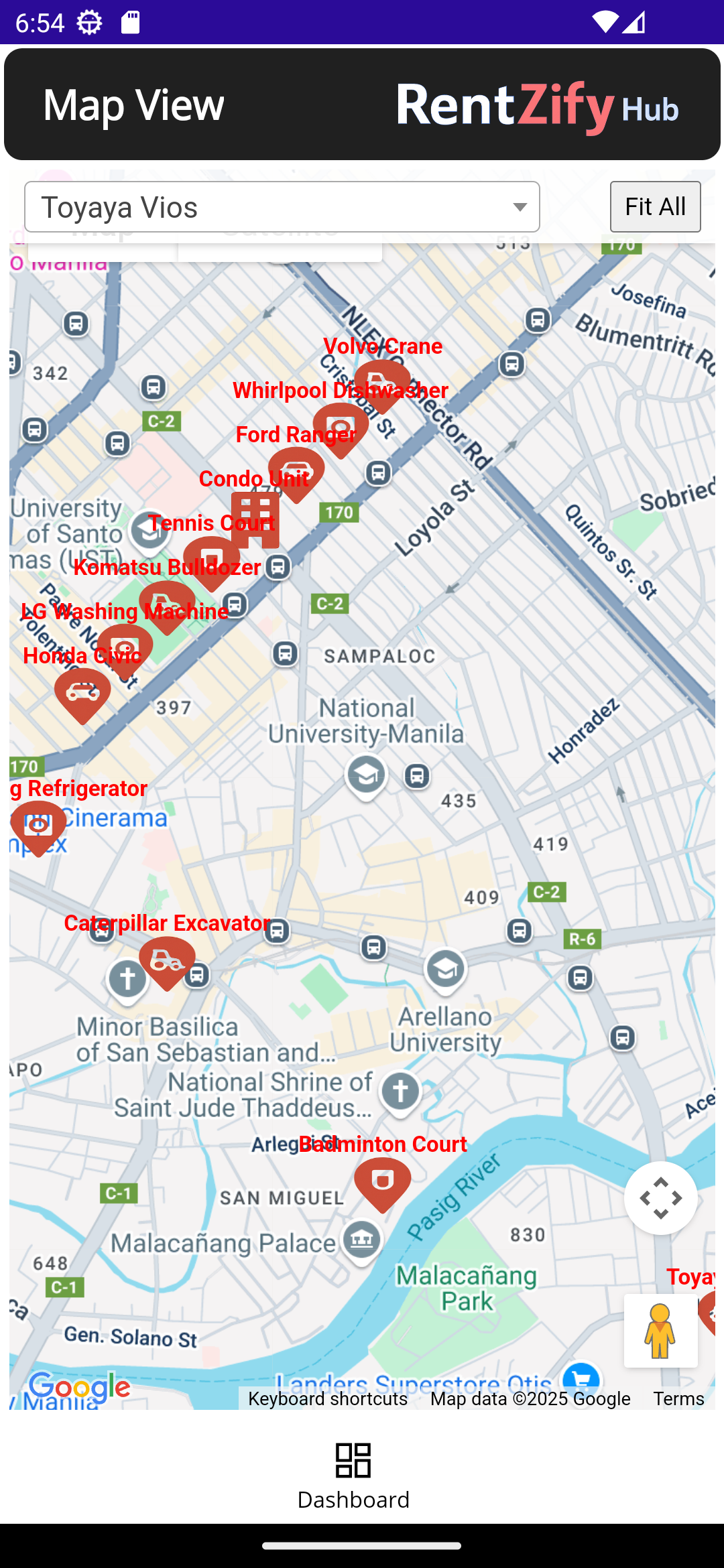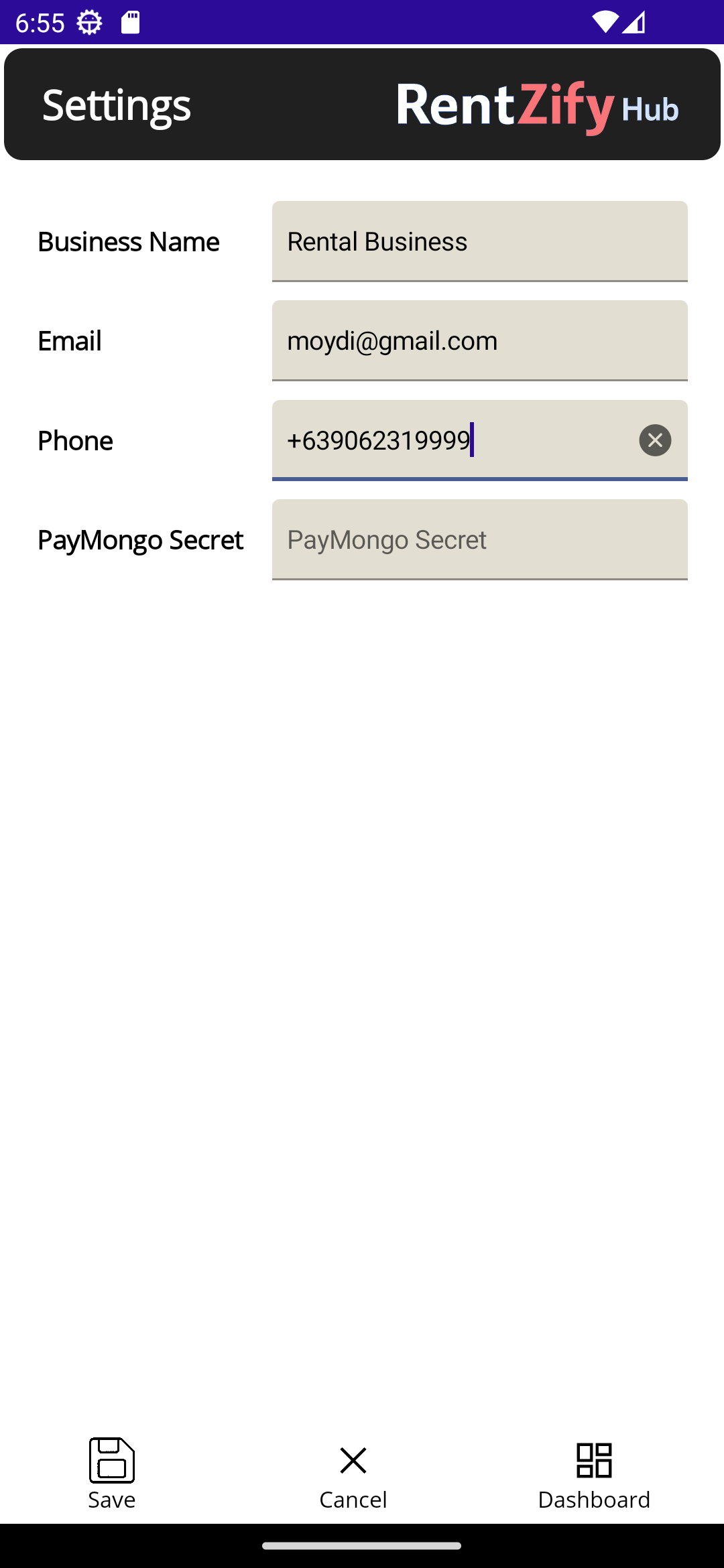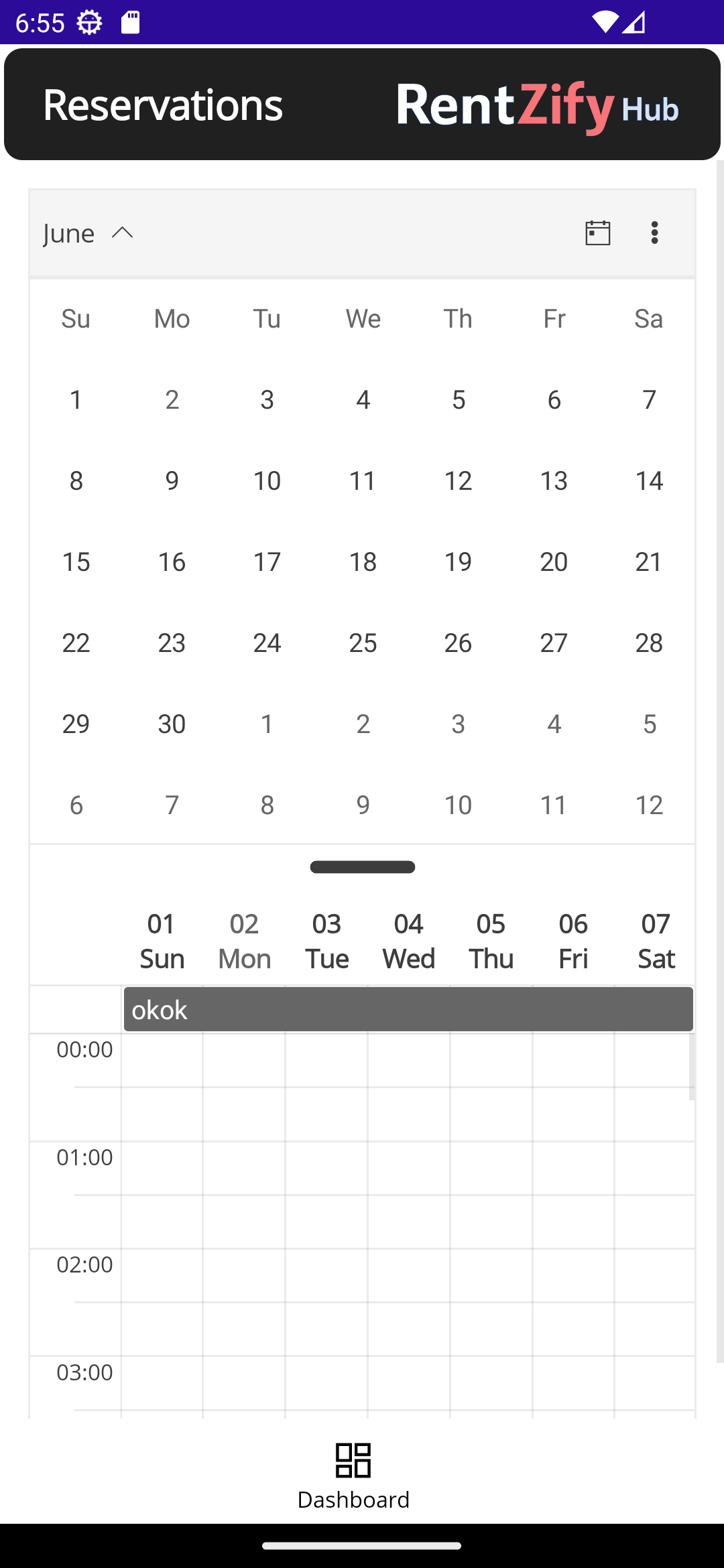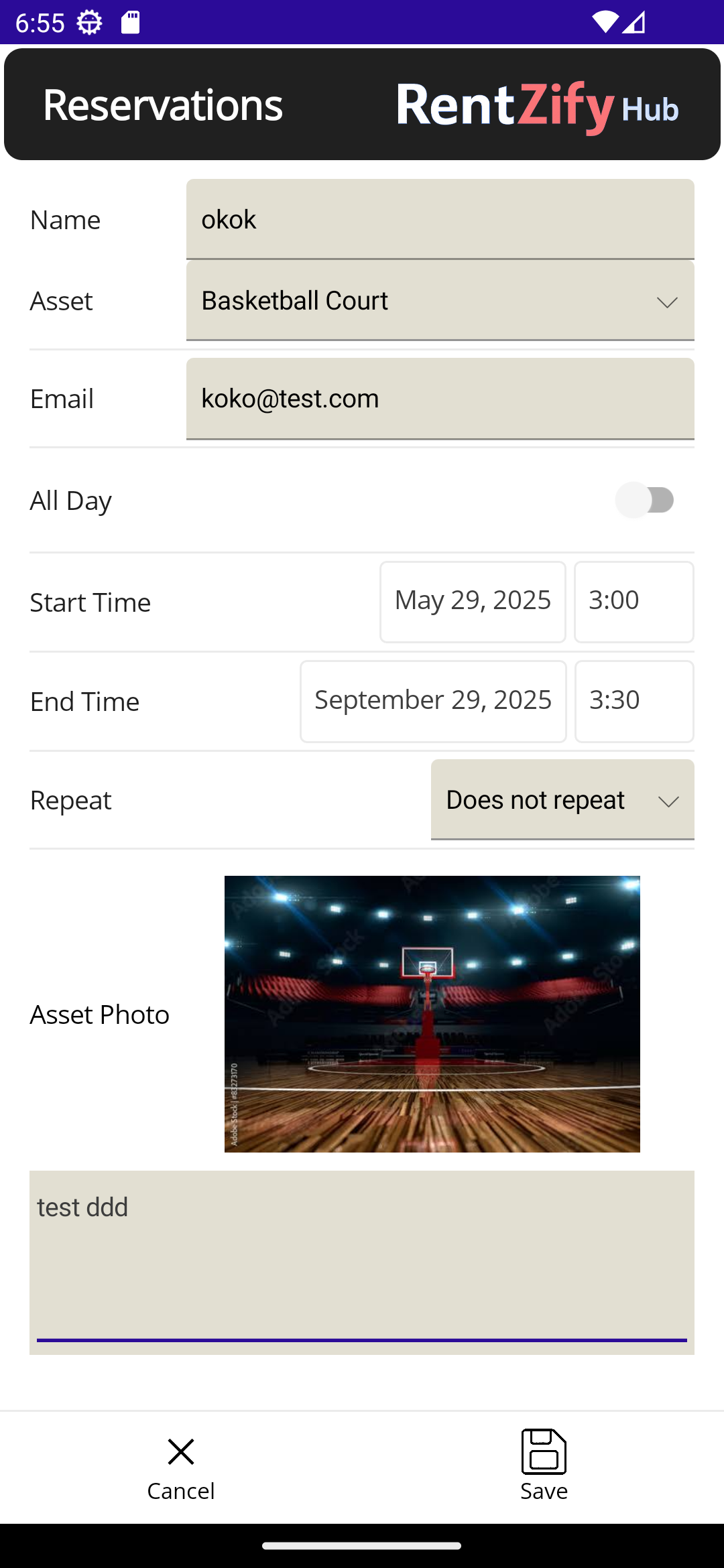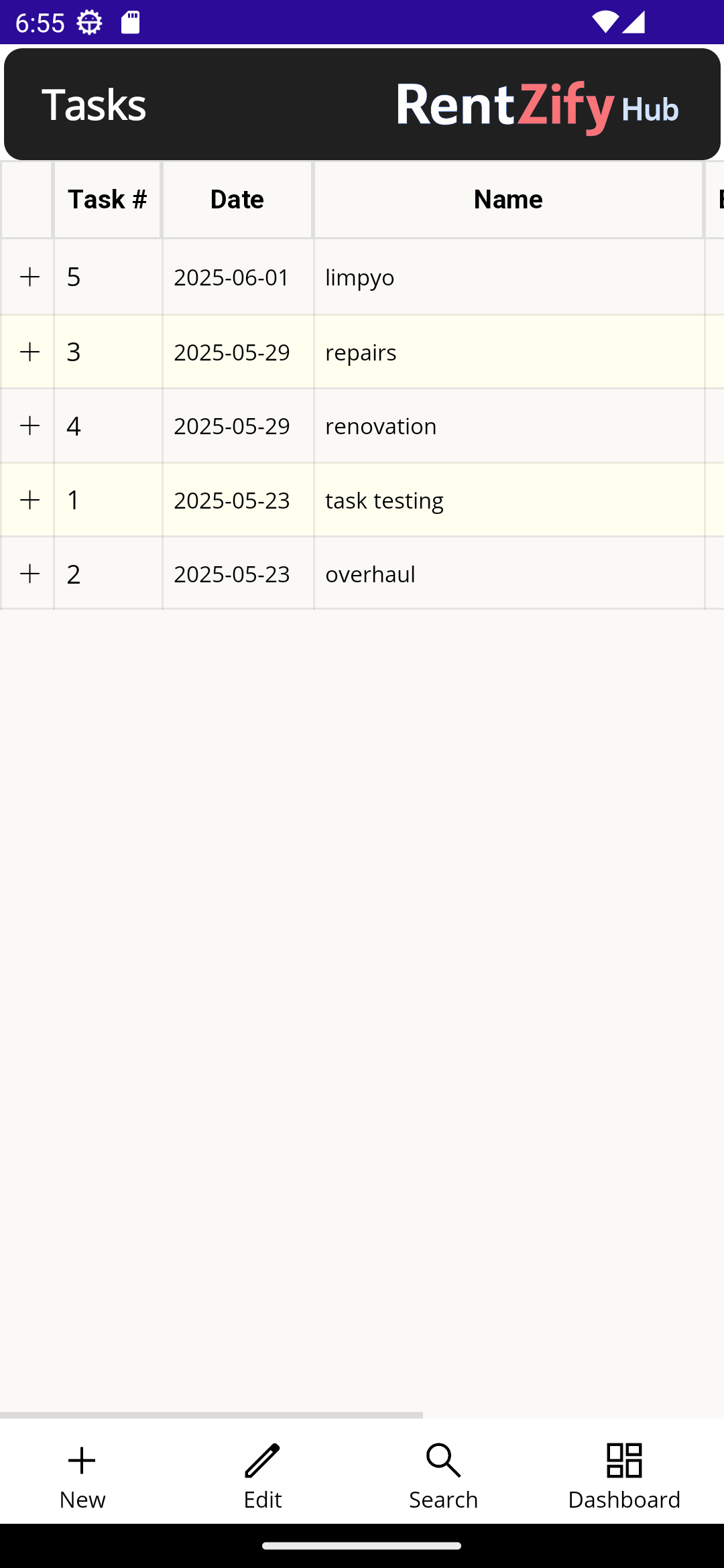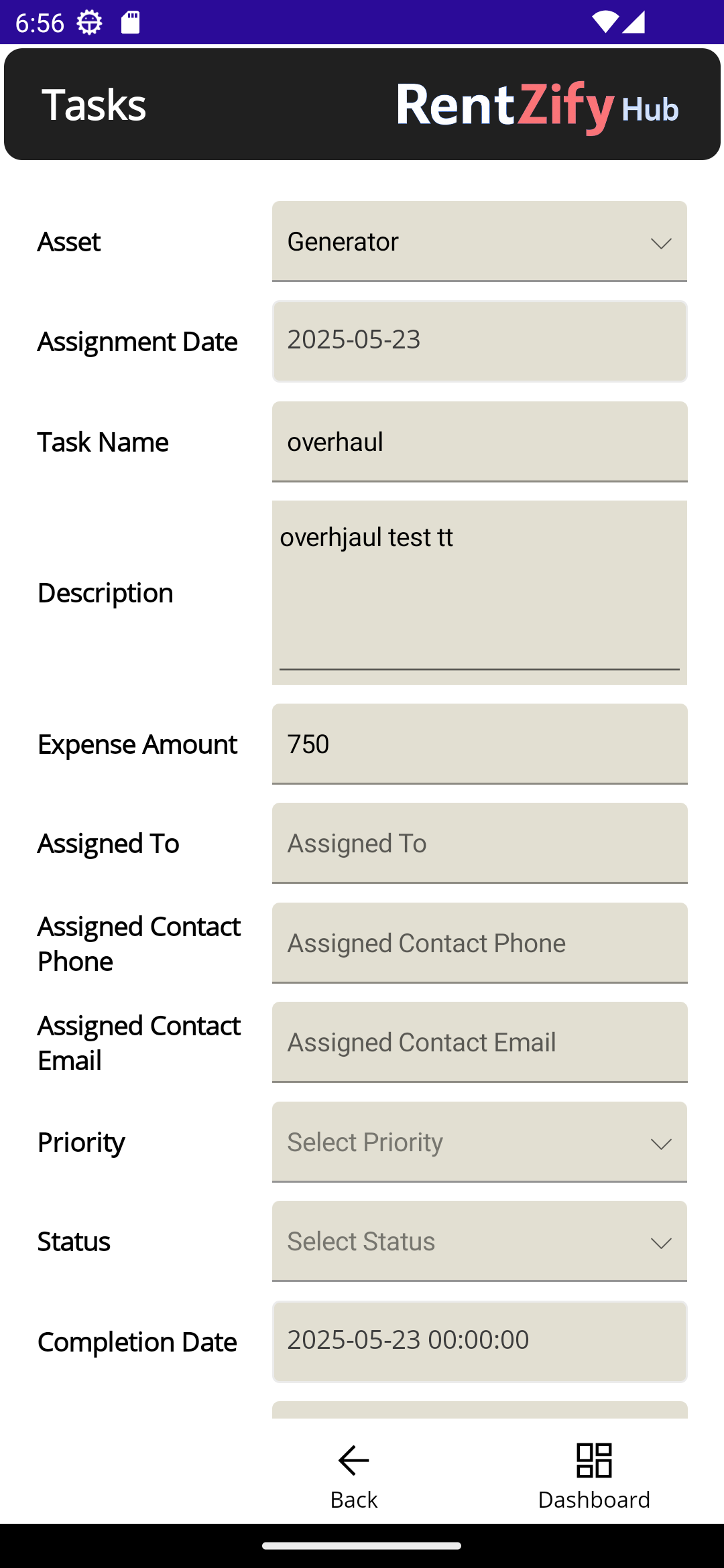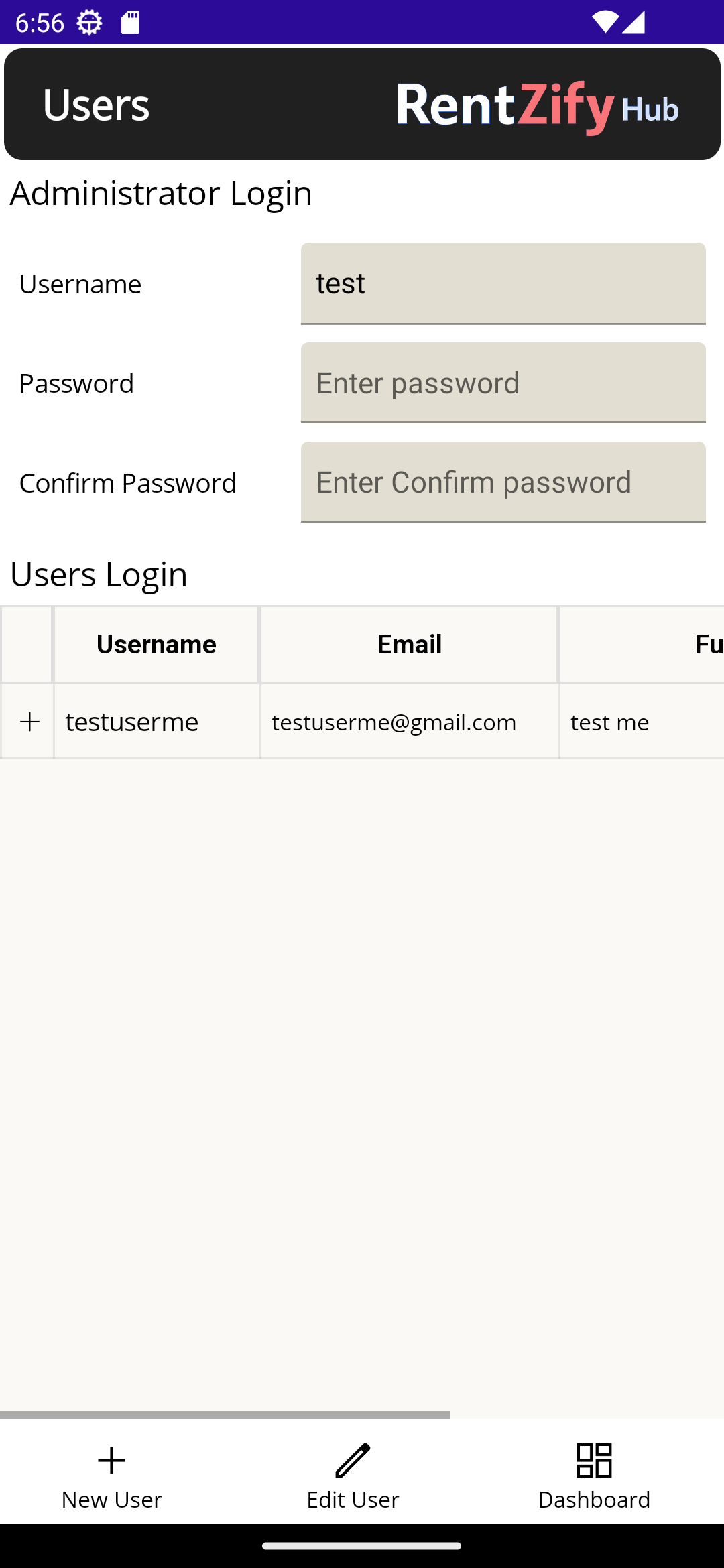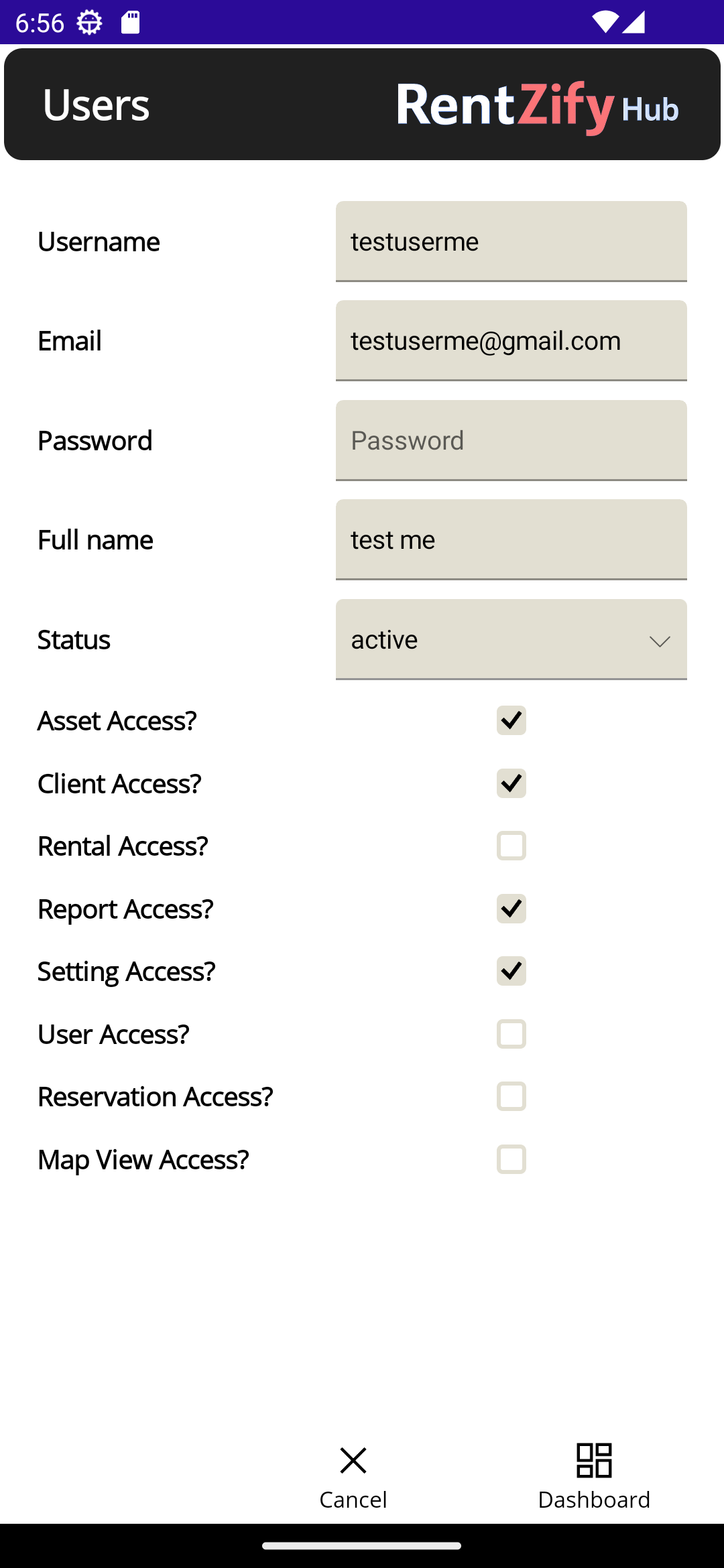Login Page
The login screen allows users to securely access the RentzifyHub platform.
- Company Code: The unique code identifying the company or property group.
- Username: The user’s login identifier.
- Password: Secure entry for authentication.
- Remember Me: Keeps the user logged in on the device.
- Forgot Password?: Navigate to password recovery options.
- Login Button: Proceeds with authentication.
- Sign Up: Opens registration page for new users.
Tip: Ensure the company code is correct, especially if managing multiple organizations.